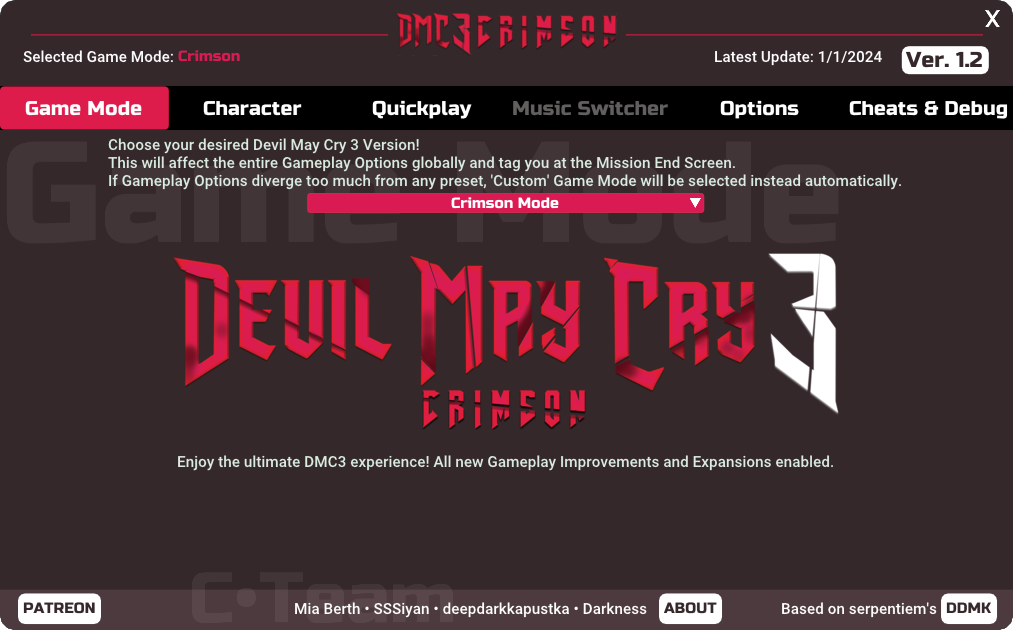DMC3 Crimson is an improvement mod for Devil May Cry 3 (HD Collection), made with the goal of overhauling the gameplay and bringing some much appreciated quality-of-life changes. Crimson is based on DDMK, so if you’re familiar with that mod, some of the features present may already be familiar to you.
That said, we are looking forward to bringing all-new ways to kick demon ass and look good while doing so. Some of the new features includes:
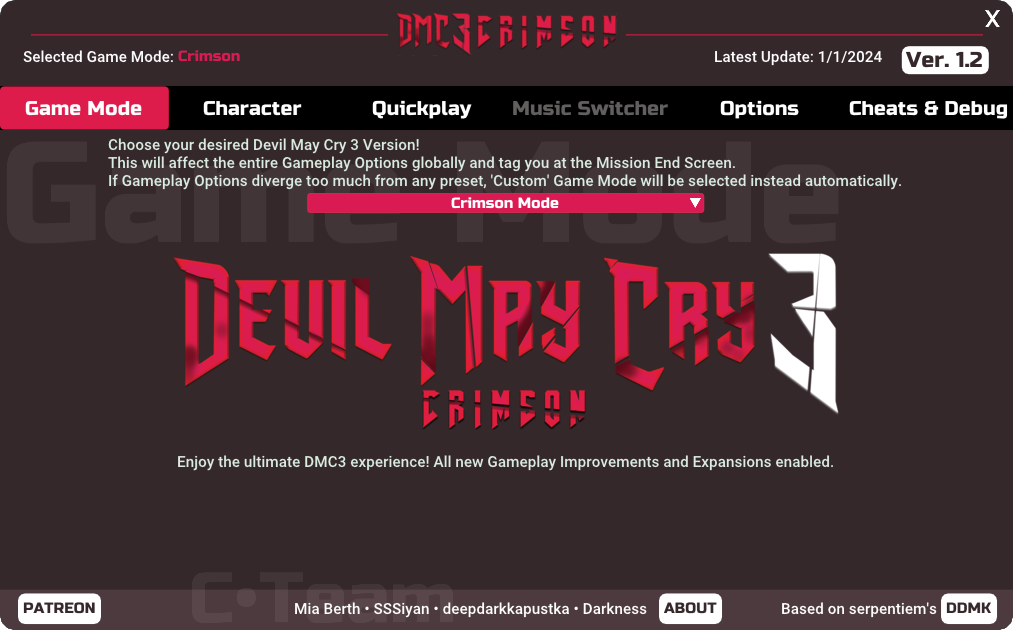
Navigating its list of features can be as simple and intuitive or as modular as you want. Simply hit the DELETE key while in-game (or Left Stick + Left Shoulder + Right Shoulder buttons on the controller) to bring up a neat interface with all the options available.
We made sure to make the game as customizable as possible, so you can either stick with the Default Game Modes, or tailor your DMC3 experience exactly as you want.
To install Crimson, you need to have Devil May Cry HD Collection installed on your computer through Steam. We will not support pirated copies of the game, and we don’t endorse piracy. Once it’s done, download the latest DMC3 Crimson version linked .
When it’s downloaded, extract all the contents of the .zip into DMC HD Collection’s root folder.
For Windows, this root folder is usually located at “<Steam’s Root Folder>\steamapps\common\Devil May Cry HD Collection”.
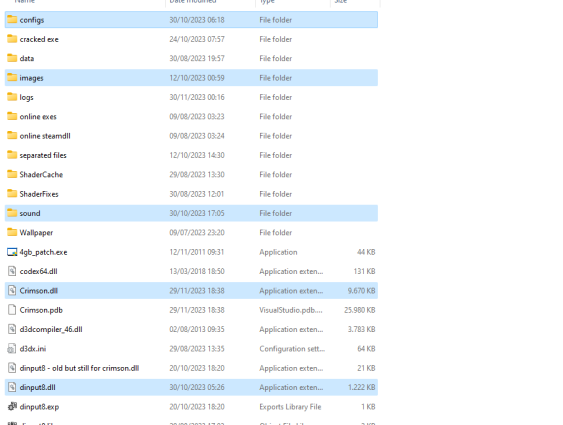
And from there, you’re ready to go! Just run the game from Steam, and game on.
If you’re having trouble with the game’s graphics and resolution, try messing with the DMC HD Collection Launcher Settings:


A known issue with this launcher is not being able to go above 1920x1080 when setting your resolution. However you can manage to set resolutions above it by editing one of the game’s save files located at “<Steam’s Root Folder>\userdata\<user-id>\631510”. From there simply open options.sav with your Notepad of choice and edit your resolution in “width” and “height”:

Alternatively, you can simply use the following tool:
Be sure to also check out the Graphical Settings in Crimson’s GUI under Options -> System for more: